How To File Your CIPC Annual Return in less than 5 Minutes → Directly in Fintura

Average time to complete: ~5 minutes for Annual Return + Beneficial Ownership (BO) when needed.
This guide walks you step by step through Fintura’s in‑platform flow so you can submit quickly and stay compliant.
What you’ll need before you start
- Company details confirmed in Fintura (legal name, registration number, financial year).
- Annual turnover for each year outstanding.
- Payment card on file in Fintura to collect the CIPC fee and any late penalty.
- If applicable:
- BO filing reference number + certificate, or the information to complete BO in Fintura.
- iXBRL instance file and supporting documents for audited or independently reviewed financials.
Tip: You can complete BO and the Annual Return in one sitting. Fintura prompts you automatically.
Step-by-step: File an Annual Return in Fintura
Path in Fintura: Dashboard → Manage Client → CIPC Tracking → File Annual Return
1) Open the Annual Return task
Open the company’s Annual Return task. You’ll see the company name at the top and a three‑year view with Turnover, CIPC Fees, Late Fees, and the Total calculated by Fintura.
2) Beneficial Ownership check
When the modal opens, Fintura asks: “Has your Ultimate Beneficial Ownership filing been done with CIPC?”
- If No: A Beneficial Ownership pop‑up opens. Answer the guided questions and complete the submission. When finished, return to the Annual Return modal.
- If Yes: A quick capture opens to record Date Filed, Reference Number, and to upload the BO certificate for your records. Save to return to the Annual Return flow.
3) Financial statements — audited or not?
Fintura asks “Have your financial statements been Audited?”
- If No: Complete the FAS Declaration. Provide the responsible person(s) for day‑to‑day transactions and for compiling financial records, then answer the short compliance questions.
- If Yes: Complete the iXBRL Filing section. Indicate whether the financials were Audited or Independently Reviewed, add any comments, then upload the iXBRL instance and optional supporting documents.
4) Confirm turnover and review fees
Enter the annual turnover for each outstanding year. Fintura auto‑calculates the CIPC fee and any late fee based on CIPC’s schedule, then shows the Total per year.
Note: Fees are collected in‑platform from the card on file. You’ll see the total before you proceed.
5) Submit to Fintura
Click Submit to Fintura. We lodge the Annual Return with CIPC, collect the relevant fees, and track the filing.
6) Get your confirmation & track status
Fintura generates the Annual Return document and emails it to you. You can also find it under the company’s Company Statutory → Documents section, and the task status updates automatically.
Troubleshooting & quick fixes
Wrong turnover captured
Edit the turnover fields and Fintura instantly recalculates fees before submission.
BO still outstanding
Finish the BO questions in the prompt, then return to the Annual Return modal. If you’ve already filed at CIPC, capture the Date Filed, Reference Number, and upload the certificate.
iXBRL issues
Confirm that the iXBRL instance file aligns with your financial year and that the review/audit selection is correct. Re‑upload if needed.
Card declined
Update the card on file in Account → Billing then resubmit.
Multiple years overdue
Fintura shows each year side by side so you can file them together. Enter turnover for each year and submit once.
FAQs
What is an Annual Return?
It’s a statutory update and fee due annually on your incorporation anniversary. It confirms that the company is still in business and keeps its status active at CIPC.
Who must file?
(Pty) Ltd, CC, and NPC entities must file Annual Returns with CIPC. Dormant entities still file unless formally deregistered.
When is it due?
On or within the anniversary month of incorporation. Late submissions attract CIPC penalties.
Can Fintura do BO at the same time?
Yes. If BO isn’t filed yet, Fintura prompts you to complete it first. If it’s already filed, just capture the reference and upload the certificate.
Do I need iXBRL?
Fintura prompts for iXBRL when financials are audited or independently reviewed. If not, you’ll complete the FAS Declaration instead.
How long does it take?
Our users usually complete BO + Annual Return in about 5 minutes.
Where do I find the confirmation?
We email it to you and store it under Company Statutory → Documents for that client.
Try Fintura FREE today
Start a free 30‑day trial and file your next Annual Return the easy way.
Your company stays free forever to test the workflows.
See Fintura
in action?


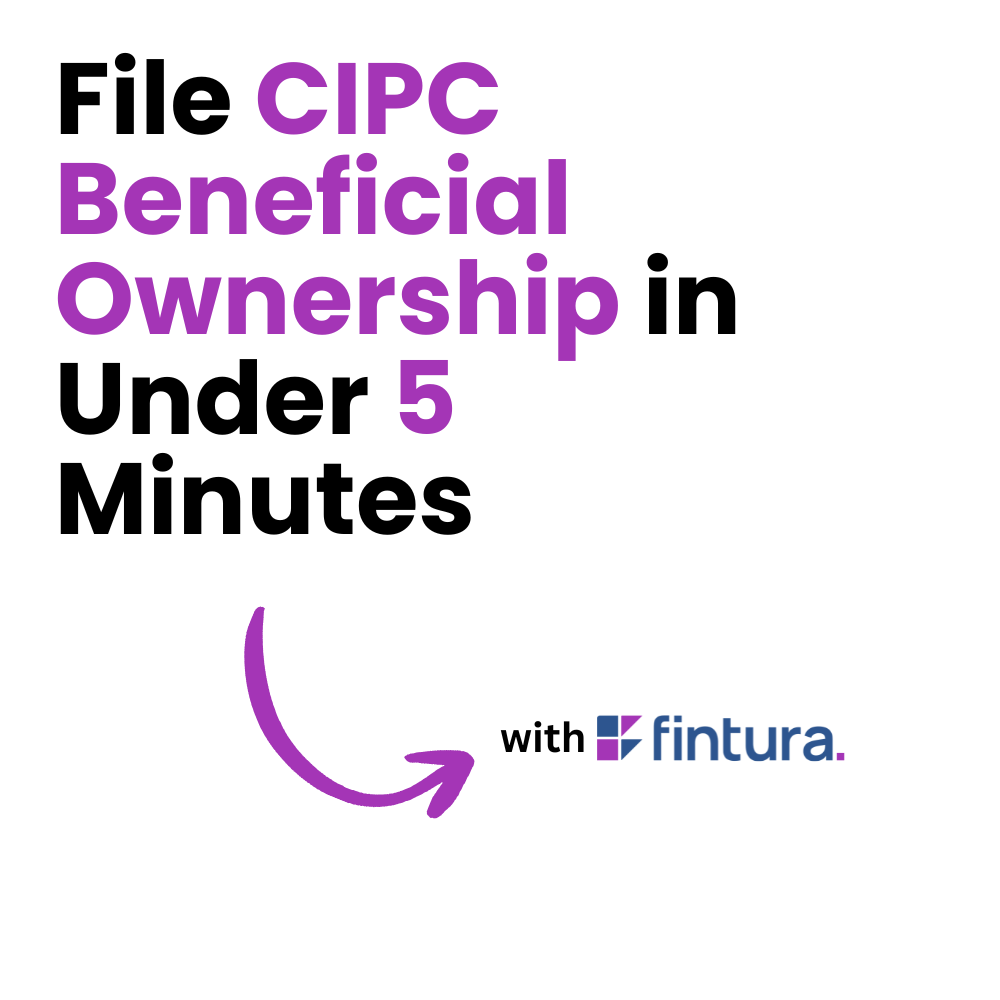
.avif)
.avif)